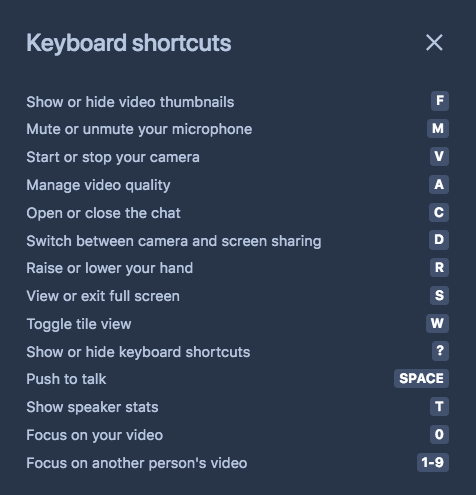Jitsi Meet is a free service similar to Zoom that runs in your web browser and does not require an account or login.
You can join a Jitsi meeting room using either
- a smartphone, or
- a computer with a microphone (and maybe a camera).
Use your browser to go to the meeting URL, which will be in this format:
https://meet.jit.si/SomeLongRandomName
You will see a screen like this for joining the meeting:
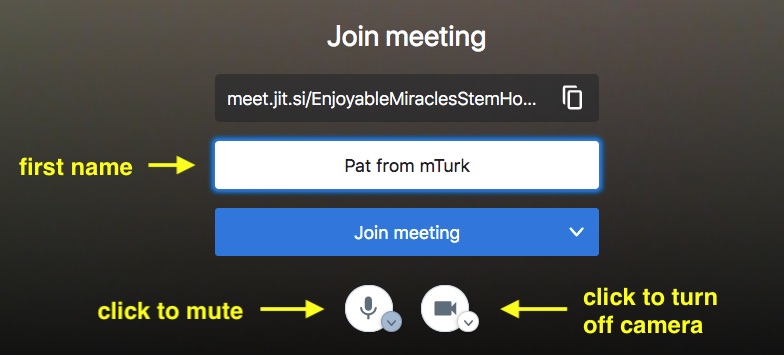
In the text box, enter your first name followed by from mTurk so I know who you are.
If you prefer not to be seen, you can turn off your camera by clicking the camera icon.
Click the “Join meeting” button.
You’ll now see the waiting room:
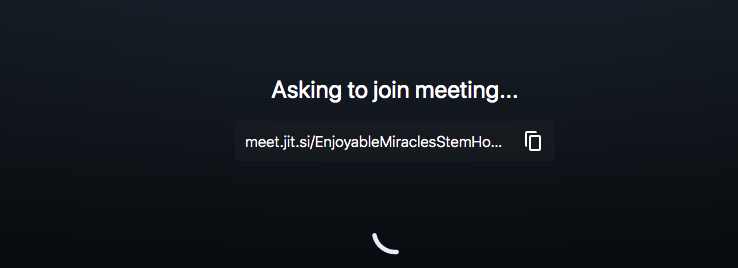
Wait until I let you in.
If I don’t let you in within 30 seconds, you can either wait (turn off your microphone for privacy if you want), or hang up and try again in 10 minutes.
Tip: the M key turns your mic on and off, and the V key starts and stops your camera.
Jitsi Meet keyboard shortcuts
You can pull up a list of keyboard shortcuts by clicking the 3 dots at the lower right of your web browser screen, then selecting View Shortcuts. That will pop up a screen like this: